“Transform your digital vision into reality with Elementor—the ultimate tool that empowers non-designers to create stunning, professional-looking websites effortlessly.” https://bit.ly/4812QMr
I. Introduction
Setting the Stage for Website Building
Welcome to the dynamic realm of web design, where creativity intertwines with functionality, and the gateway to success lies in a professional-looking website. In this beginner’s guide, we’ll unravel the mysteries of Elementor, your ticket to crafting visually stunning and functional online spaces.
II. Understanding the Basics of Elementor
*What is Elementor?*
Welcome to the heart of web design innovation—Elementor. Picture it as your digital design studio, an intuitive platform that brings the power of creativity to your fingertips. Unlike traditional methods that require intricate coding knowledge, Elementor simplifies the process with its revolutionary drag-and-drop interface. This means you can build, tweak, and transform your website elements effortlessly, even if you’re not a seasoned designer.
Elementor is a WordPress page builder that empowers users to create visually stunning websites without complex coding skills. With Elementor, you’re not confined by templates; you can unleash your creativity and design a website that aligns with your vision.
*Key Features for Non-Designers*
Now, let’s delve into the features that make Elementor a game-changer for non-designers. At the core of Elementor’s appeal is its drag-and-drop simplicity. Imagine building your website like assembling a puzzle—all the essential elements are at your disposal, and you can effortlessly arrange them to create a seamless and captivating user experience.
The building blocks of Elementor are its widgets. These widgets are the foundation for various elements on your webpage, from simple text and images to more complex features like forms, testimonials, and image galleries. The beauty of widgets lies in their user-friendly nature—no need to navigate through lines of code. Just drag the widget you need, drop it into place, and watch your website come to life.
Whether you’re a beginner or an experienced user, Elementor offers a range of features catering to all expertise levels. From the moment you start using Elementor, you’ll appreciate how it bridges the gap between design sophistication and user-friendly functionality, making it a go-to tool for crafting professional-looking websites.
III. Getting Started: Installation and Setup
*Installing Elementor on Your Website*
Embarking on your web design journey with Elementor is a breeze, and it all begins with the installation process. To kick things off:
- Head to your WordPress dashboard.
- In the plugins section, search “Elementor” and click “Install Now.”
- Once the installation is complete, activate the plugin.
Now that Elementor is officially part of your toolkit let’s address the common question: “What if something goes awry during installation?” Fear not; troubleshooting is part of the process. If you encounter any issues, consider checking your hosting requirements, ensuring compatibility with your current WordPress version, and verifying that there are no conflicts with other plugins. Elementor’s vibrant community forums are also a goldmine for solutions, offering insights from experienced users who’ve navigated similar challenges.
*Navigating the Elementor Dashboard*
Congratulations on successfully installing Elementor! The next step is to acquaint yourself with the Elementor dashboard—a sleek and user-friendly workspace to streamline your web design experience.
As you delve into the dashboard, you’ll notice a sidebar packed with essential tools. The Elements panel is your gateway to widgets; explore Everything from introductory text and image widgets to more specialized elements like testimonials and counters. The Structure panel lets you add sections, columns, and spacers to organize your content effectively.
Customization is the game’s name, and Elementor’s Style panel is where you wield the creative wand. Fine-tune fonts, colors, spacing, and more to achieve the perfect aesthetic for your website. Pro tip: Familiarize yourself with the Navigator panel—it’s your backstage pass to manage complex layouts easily.
Before diving headfirst into the design world, take a moment to personalize your workspace. Drag and drop panels to arrange them according to your workflow, ensuring a seamless and efficient design process.
Now that you’ve conquered installation and orientation, you can unleash your creativity with Elementor. The journey has just begun, and with your newfound knowledge, you’re well-equipped to build a professional-looking website that stands out in the digital landscape. Happy designing!
IV. Building Your First Page
*Choosing a Template*
Now that you’ve successfully navigated the installation and setup, it’s time to begin building your first webpage with Elementor. One of the most enticing features for non-designers is the availability of pre-designed templates that serve as a launching pad for your creativity.
Start by clicking the “Add Template” button, and you’ll be greeted with many professionally crafted templates catering to various industries and styles. The diversity of options ensures something for everyone, whether creating a personal blog, a portfolio, or an e-commerce site.
As you explore the templates, consider the overall aesthetic, layout, and functionality that align with your vision. Remember, these templates are not set in stone; they’re merely a canvas awaiting your touch. Once you’ve found the perfect template, click “Insert” to seamlessly integrate it into your webpage.
*Adding and Editing Sections*
With your chosen template in place, it’s time to customize and make it uniquely yours. Elementor operates on a section-based structure, allowing you to add, edit, and arrange sections effortlessly.
Click the “+” icon in the Elementor editor to add a new section. Choose the structure that suits your content—a single column for a straightforward section or a more complex layout with multiple columns for diverse content. Each section is a blank canvas, ready to be filled with widgets that bring your webpage to life.
Editing sections is as simple as clicking the pencil icon, giving you access to various customization options. Adjust the layout, tweak the background, and fine-tune the spacing to achieve the desired look. For non-designers, this level of control is empowering and user-friendly.
Be bold and experiment with different configurations once you find the layout that resonates with your vision. Elementor’s intuitive interface ensures that the creative process is enjoyable and stress-free.
As you edit each section, you’ll notice the real-time changes in the live preview, providing instant feedback on your design choices. This dynamic interaction makes the entire process engaging and allows you to see the impact of your changes before your webpage goes live.
When you finish editing sections, you’ll have transformed a template into a personalized masterpiece. Elementor’s flexibility and simplicity ensure non-designers can confidently create a professional-looking webpage without complex coding. Your journey with Elementor is unfolding, and the results are already speaking volumes about your newfound design prowess. Keep the momentum going as you move forward in crafting a website that captures attention and leaves a lasting impression. Happy designing!
V. Mastering Widgets: From Simple to Advanced
*Essential Widgets for Beginners*
Now that you’ve laid the foundation of your webpage, let’s explore Elementor’s extensive range of widgets—the building blocks that add simplicity and sophistication to your design.
Start with the basics: text, images, and buttons. The Text Editor widget allows you to convey your message with style, and the Image widget lets you showcase visuals seamlessly. Buttons are your call-to-action champions, directing visitors to the next step.
Moving beyond the fundamentals, consider incorporating testimonials and reviews to boost user engagement. For instance, Elementor’s Testimonial Carousel widget transforms feedback into a dynamic, visually appealing element that adds credibility to your content.
These essential widgets are your go-to tools for crafting a user-friendly and informative webpage. Elementor’s drag-and-drop functionality ensures that even non-designers can integrate these elements into their designs effortlessly.
*Exploring Advanced Widgets*
As you grow more comfortable with Elementor, it’s time to explore the advanced widgets that elevate your webpage to the next level.
Forms are a powerful way to interact with your audience, and Elementor’s Form widget simplifies the process. Drag it into your section, customize the fields, and watch as your webpage transforms into an interactive platform.
Interactive maps and image galleries are advanced widgets that add a touch of sophistication to your design. Whether you’re showcasing a portfolio or highlighting your business locations, Elementor’s widgets provide a visually stunning and user-friendly experience.
Experiment with these advanced widgets, using the intuitive customization options to tailor them to your needs. Elementor’s commitment to user-friendliness ensures that even non-designers can seamlessly integrate these elements, turning a standard webpage into an interactive and captivating experience.
By mastering both essential and advanced widgets, you’re not just building a webpage but creating an immersive online presence. Elementor’s versatility ensures that your design choices are limited only by your imagination. So, dive in, explore the widget library, and let your creativity flourish as you transform your webpage into a dynamic and engaging space. Happy widget mastering!
VI. Styling Your Website Without the Headache
*Global vs. Element Styles*
As you progress in designing your website with Elementor, mastering the art of styling is the next crucial step. Elementor offers two primary styling options: Global Styles and Element Styles. Understanding the distinction between the two is essential for achieving a cohesive and visually pleasing design.
**Global Styles** is the overarching design language for your entire website. When you change global styles, those modifications apply universally, ensuring consistency across all sections and elements. This powerful feature allows you to maintain a harmonious design throughout your site.
On the other hand, **Element Styles** offer granular control over individual sections and widgets. This means you can customize specific elements without affecting the global design. Whether tweaking a headline’s font or adjusting a particular section’s color scheme, Element Styles gives you the precision to fine-tune every detail.
Balancing global and element styles is the key to a polished website. While international styles maintain a cohesive look, element styles enable you to add unique touches to specific sections, creating a visually dynamic and engaging user experience.
*Fonts, Colors, and Spacing*
Typography, color palette, and spacing are the holy trinity of web design, and Elementor provides robust tools for mastering each.
**Typography**: Elementor lets you choose various fonts, ensuring your website’s text aligns with your brand personality. From classic serif fonts to modern sans-serifs, the options are virtually limitless. Experiment with font sizes, styles, and spacing to find the perfect combination that resonates with your vision.
**Colors**: The psychology of color plays a crucial role in user experience. Elementor’s color picker lets you choose from an extensive palette or input custom hex codes. Consistency is vital; establish a color scheme that reflects your brand identity and apply it across your global and element styles for a cohesive look.
**Spacing**: Proper spacing enhances readability and visual appeal. Elementor’s intuitive spacing controls allow you to adjust margins and padding effortlessly. Experiment with spacing to find the right balance between elements, ensuring a clean and organized layout.
By mastering these styling elements, you’re not just designing a website but creating a visual masterpiece. Elementor’s user-friendly interface empowers non-designers to experiment with fonts, colors, and spacing, making your website reflect your unique style. So, dive into the stylistic realm with confidence, knowing that Elementor puts the power of professional design at your fingertips. Happy styling!
VII. Responsive Design: Ensuring Compatibility Across Devices
*The Importance of Mobile Responsiveness*
In an era dominated by diverse digital devices, ensuring that your website looks impeccable across all screens is not just a bonus—it’s a necessity. Enter the realm of responsive design, a crucial aspect of web development that Elementor seamlessly integrates into its toolkit.
Responsive design is the art of crafting a website that adapts and responds to various screen sizes—from the expansive canvas of desktop monitors to the compact real estate of mobile devices. Why is this important? Simply put, a responsive website ensures a consistent and enjoyable user experience, regardless of your visitors’ device.
Elementor recognizes the significance of mobile responsiveness and equips you with the tools to effortlessly achieve it. As you design your webpage, toggle between different device views within the editor to preview and adjust your layout accordingly. This real-time responsiveness feature lets you see how your design translates across desktops, tablets, and smartphones.
*Testing and Troubleshooting*
While Elementor streamlines the responsive design process, it’s essential to conduct thorough testing to iron out any potential hiccups. Here are some practical steps to ensure your website shines on every device:
1. **Preview Across Devices**: Regularly switch between device views in the Elementor editor to catch any layout inconsistencies early on.
2. **Cross-Browser Testing**: Ensure compatibility with various browsers to guarantee a consistent experience for users, irrespective of their browser preferences.
3. **Load Time Optimization**: Optimize images and elements for quick loading on mobile devices. Elementor’s performance tools come in handy for this purpose.
4. **Interactive Elements**: Test interactive elements such as buttons, forms, and navigation to ensure they function seamlessly on all devices.
5. **User Testing**: Enlist a diverse group of users to explore your website on different devices. Their feedback can unveil insights that automated testing might overlook.
For troubleshooting, Elementor’s community forums and support channels are invaluable resources. Common issues, such as elements overlapping on specific devices or fonts appearing differently, often have straightforward solutions shared by the supportive Elementor community.
Responsive design is not just a checkbox to tick—it’s an ongoing commitment to delivering an exceptional user experience. With Elementor, you’re not just ensuring compatibility across devices; you’re crafting a website that adapts and thrives in the diverse digital landscape. Embrace the journey of responsive design, and watch your website captivate users across every screen size. Happy testing and troubleshooting!
VIII. Optimization and Performance
*Elementor and Website Speed*
As you continue sculpting your website masterpiece with Elementor, the importance of optimization and Performance cannot be overstated. A swift, responsive website enhances user experience and plays a pivotal role in search engine rankings. Fear not; Elementor is not just about aesthetics—it’s a powerhouse that understands the value of speed.
**Debunking the Myth of Design Sacrificing Speed**
The misconception that visually striking websites compromise on speed is a thing of the past. Elementor’s commitment to Performance ensures that your design prowess doesn’t come at the cost of load times. Thanks to a clean and efficient codebase, your website remains nimble even as you layer it with visually captivating elements.
*Optimization Techniques to Keep Your Site Lightning-Fast*
1. **Image Optimization**: Large image files can drag on your website’s speed. Elementor provides tools to compress and optimize images without compromising quality. Strike the perfect balance between visual appeal and loading speed.
2. **Lazy Loading**: Elementor supports lazy loading, a technique that defers the loading of non-essential elements until they are about to become visible on the user’s screen. This approach reduces initial loading times and enhances overall Performance.
3. **Minification and Concatenation**: Elementor enables you to minify and concatenate CSS and JavaScript files. This means reducing the file sizes by removing unnecessary characters and combining them to minimize the number of requests, resulting in faster load times.
4. **Caching Strategies**: Leverage browser caching to store elements of your webpage locally on a user’s device. This reduces the need to fetch the same resources repeatedly, significantly improving the loading speed for returning visitors.
5. **Content Delivery Networks (CDN)**: Consider integrating a CDN to distribute your website’s static assets across servers worldwide. This ensures that users around the globe experience consistently speedy loading times.
*SEO-Friendly Design Practices*
Beyond speed, Elementor contributes to your website’s overall SEO success. From customizable meta tags to clean and structured HTML, Elementor provides the elements search engines love. As you optimize for Performance, you’re also enhancing your website’s visibility and ranking potential.
In web design, optimization is not just a technicality; it’s a strategy for success. Elementor empowers you with the tools to create visually stunning and high-performing websites that captivate users and search engines alike. So, as you fine-tune your design, keep an eye on optimization and watch your website thrive in the fast-paced digital landscape. Happy optimizing!
Sign Up Now
“Discover the game-changing world of web design with Elementor, where creativity meets simplicity, and non-designers are empowered to effortlessly craft visually stunning and professional websites. From intuitive drag-and-drop functionality to a versatile array of widgets, Elementor redefines the web design landscape, making it accessible to all. Seamlessly compatible with most WordPress themes, Elementor becomes the catalyst for your digital aspirations, whether you’re shaping a personal blog, an engaging portfolio, or a thriving e-commerce platform. With regular updates ensuring cutting-edge features and security enhancements, Elementor is not just a page builder—it’s your ticket to an ever-evolving, user-friendly, and dynamic web design experience. Unleash your creativity, transcend design boundaries, and let Elementor be the key to transforming your online presence into a captivating digital masterpiece.” https://bit.ly/4812QMr
IX. Troubleshooting Common Issues
*Blank Pages and Loading Errors*
Even in web design wizardry with Elementor, occasional challenges may arise, and it’s essential to be armed with troubleshooting know-how. One common hurdle is encountering blank pages or loading errors. Fear not; these issues are not insurmountable.
**Quick Fixes for the Dreaded Blank Page Syndrome**
1. **Check Your Memory Limits**: In some cases, blank pages may result from reaching memory limits. Increase your PHP memory limit by editing your wp-config.php file or seeking assistance from your hosting provider.
2. **Plugin Conflicts**: Deactivate plugins individually to identify any conflicting ones. Sometimes, a clash between plugins can cause unexpected issues.
3. **Update Elementor and WordPress**: Ensure you’re using the latest versions of both Elementor and WordPress. Outdated software can lead to compatibility issues.
4. **Theme Compatibility**: Verify that your theme is compatible with the version of Elementor you’re using. If you need more time, consider updating your theme or contacting the developer for guidance.
5. **Server Configuration**: Server configurations may often lead to blank pages. Consult your hosting provider to confirm that your server meets Elementor’s requirements.
**Troubleshooting Loading Errors: A Comprehensive Guide**
1. **Browser Cache Issues**: Clear your browser cache to ensure you view your webpage’s most updated version. The browser cache can sometimes display older versions of your site, which needs clarification.
2. **Elementor Editor Loading Issues**: If the Elementor editor is not loading correctly, check for conflicts with other plugins. Disable them one by one to identify the culprit.
3. **JavaScript Errors**: Inspect your browser’s console for JavaScript errors. These errors provide insights into what is causing loading issues.
4. **Internet Connection**: A slow or unstable internet connection can affect Elementor’s Performance. Ensure you have a stable, high-speed connection, especially when working in the editor.
5. **Elementor Compatibility Mode**: In some instances, enabling Elementor Compatibility Mode can resolve loading issues. This mode turns off third-party scripts, helping identify the source of conflicts.
Remember, troubleshooting is a journey, not a destination. The Elementor community forums and support channels are valuable resources where fellow users and Elementor experts share insights and solutions. If all else fails, don’t hesitate to reach out to Elementor’s dedicated support team.
*Compatibility Issues with Themes and Plugins*
Navigating the vast landscape of themes and plugins can occasionally lead to compatibility issues, but fret not; Elementor is designed to work harmoniously with a wide array of choices.
**What Works and What Doesn’t**
1. **Check Elementor Documentation**: Before discussing compatibility concerns, consult Elementor’s documentation for recommended themes and plugins. This can guide you toward choices that play well with Elementor.
2. **Update Everything**: Ensure that your WordPress installation and all plugins, including Elementor, are up to date. Compatibility can often hinge on using the latest versions.
3. **Review Theme Compatibility**: Themes play a significant role in your website’s design. Verify that your chosen theme is compatible with Elementor, and if not, explore alternative themes with proven compatibility.
4. **Plugin Clash Resolution**: If you notice issues after installing a new plugin, deactivate plugins one by one to identify the conflicting ones. Once found, you can seek an alternative or contact the plugin developer for assistance.
5. **Child Theme Consideration**: If you’re using a child theme, ensure it inherits the necessary styles and templates from the parent theme. Elementor may encounter issues if the child theme needs to be set up correctly.
As you troubleshoot compatibility issues, patience is your ally. The Elementor community and support channels are robust platforms where users share their experiences and solutions. If you are in uncharted territory, don’t hesitate to seek assistance. The collaborative spirit of Elementor’s community ensures that troubleshooting becomes a shared journey toward a seamlessly functioning website. Happy troubleshooting!
FAQ Section
*Q1. Can I use Elementor with any WordPress theme?*
**A1. Yes, Elementor is designed to work seamlessly with most WordPress themes.** Its compatibility ensures that you can integrate Elementor into your chosen theme, allowing for a flexible and customized design experience. However, while Elementor is versatile, some themes may offer better integration and customization options.
*Q2. Is Elementor suitable for e-commerce websites?*
**A2. Absolutely! Elementor is a powerful tool for designing and customizing e-commerce websites.** It integrates smoothly with popular e-commerce plugins like WooCommerce, allowing you to create visually appealing product pages, dynamic content, and a seamless online shopping experience for your visitors.
*Q3. Can I switch to Elementor from another page builder?*
**A3. Yes, you can seamlessly transition to Elementor from another page builder.** Elementor provides a straightforward migration process to help you switch without losing your existing content. Ensure to back up your content before making the transition, and follow Elementor’s migration guidelines for a smooth and hassle-free switch.
*Q4. How often should I update Elementor?*
**A4. Regularly updating Elementor is crucial for both security and Performance.** Aim to check for updates at least once a month. Before updating, it’s advisable to back up your website to prevent any potential issues during the update process. Staying current ensures you benefit from the latest features, bug fixes, and security enhancements.
*Q5. Is coding knowledge required to use Elementor?*
**A5. No, Elementor is designed to be user-friendly for beginners and experienced users.** Its intuitive drag-and-drop interface eliminates the need for coding skills, making web design accessible to everyone. While coding knowledge can enhance your capabilities, it is by no means a prerequisite to creating professional-looking websites with Elementor.
Feel free to explore these frequently asked questions and share them with fellow Elementor enthusiasts. If you are seeking more information or encountering new questions, the Elementor community forums and official documentation are excellent resources for further guidance. Happy designing and exploring the possibilities with Elementor!
Learn More About Elementor
“Elementor for Real Estate: Showcasing Properties with Style”
“How Elementor Can Transform Your WordPress Site into a Sales Machine”
Affiliate Disclaimer: Please note that some of the links in this article are affiliate links. This means that if you click on them and make a purchase, we may earn a commission. This commission comes at no additional cost to you. We only recommend products and services that we have personally used or thoroughly researched. Your support through these affiliate links helps us continue to provide valuable content and recommendations. Thank you for your support!
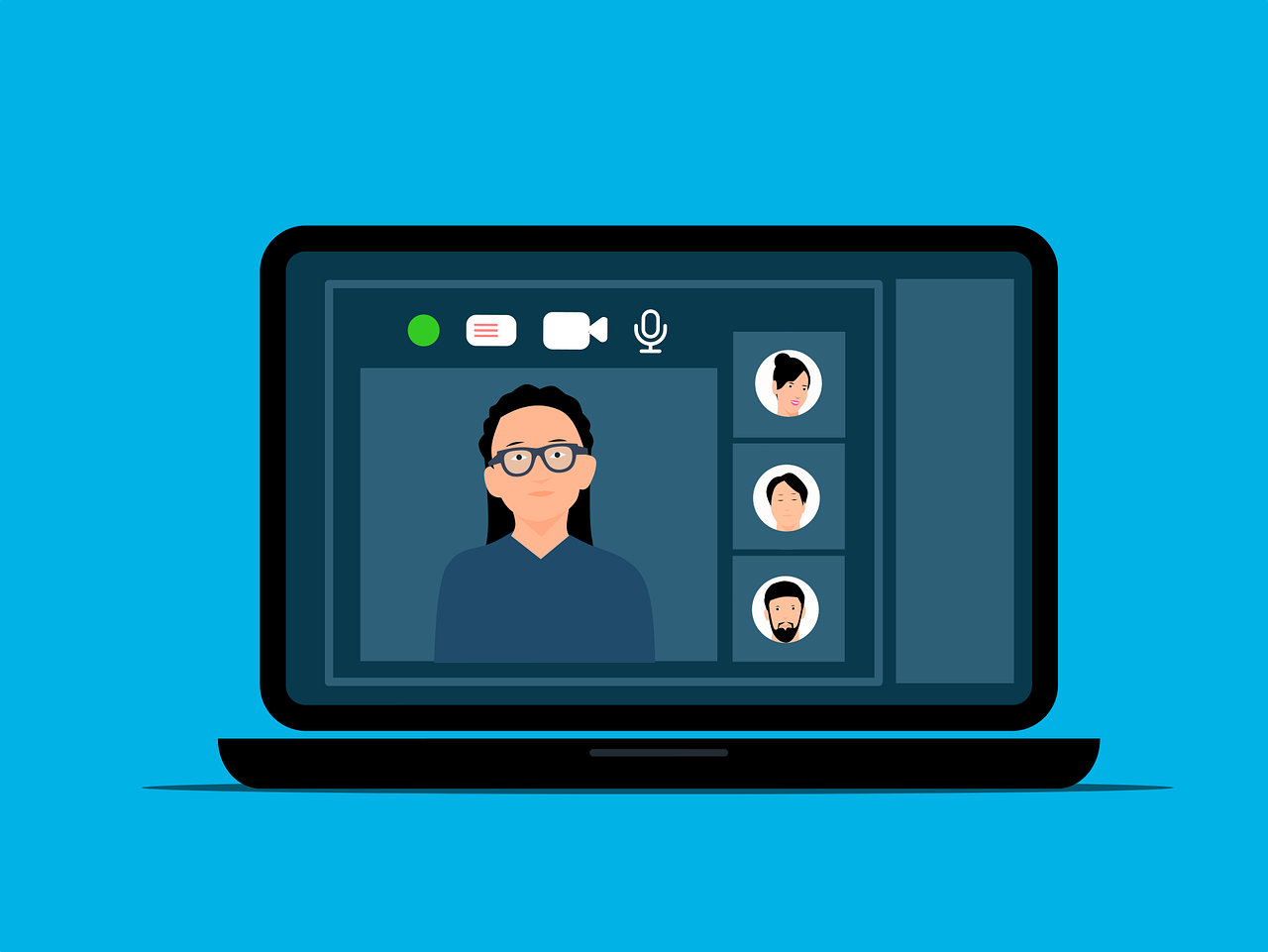
[…] “Elementor for Non-Designers: A Beginner’s Guide to Professional-Looking Websites” […]