“Unlock unparalleled efficiency and scalability for your IT infrastructure with VMware, revolutionizing the way businesses virtualize and optimize their operations.” Sign Up Now https://bit.ly/46ZJrdM
In the dynamic landscape of modern IT infrastructure, virtualization has emerged as a cornerstone technology, revolutionizing how we deploy and manage computing resources. At the forefront of virtualization solutions stands VMware, a leading provider known for its robust and versatile platform. This beginner’s guide aims to unravel the intricacies of virtualization basics, focusing on VMware’s key components and functionalities.
I. Introduction
In the rapidly evolving landscape of Information Technology, where agility and efficiency are paramount, adopting virtualization technology has become a cornerstone for businesses seeking to optimize their computing resources. This transformative approach involves the creation of virtual versions of various IT components, enabling a more flexible, scalable, and cost-effective IT infrastructure.
The concept of virtualization fundamentally changes the traditional paradigm of one-to-one relationships between physical servers and applications. Instead, it introduces a layer of abstraction that allows multiple virtual instances to run on a single physical server, thus maximizing resource utilization. This paradigm shift has profound implications for businesses, offering benefits such as reduced hardware costs, increased operational efficiency, and enhanced disaster recovery capabilities.
As we delve into virtualization, this beginner’s guide focuses on unraveling the intricacies of one of the most prominent players in the field: VMware. Understanding the basics of virtualization, specifically VMware’s contributions is essential for anyone looking to harness the full potential of this technology.
Virtualization is not just a buzzword; it represents a fundamental shift in how IT infrastructure is conceptualized and managed. By encapsulating computing resources into software-defined entities, virtualization provides a level of abstraction that transcends the limitations of physical hardware. This abstraction lays the foundation for dynamic and responsive IT environments that can adapt to the ever-changing demands of modern businesses.
At the forefront of this virtualization revolution is VMware, a company that has consistently pioneered innovative solutions in this space. From server virtualization to comprehensive virtualization suites, VMware’s offerings have played a pivotal role in shaping the landscape of IT infrastructure.
In this guide, we embark on a journey to demystify virtualization and provide a comprehensive understanding of the core principles that underpin this transformative technology. With a specific focus on VMware, we aim to empower beginners with the knowledge needed to navigate and harness the potential of virtualization for their particular use cases.
As we navigate through the various sections of this guide, we’ll explore not only the theoretical aspects of virtualization but also provide practical insights and hands-on guidance. Whether you are an IT professional looking to enhance your skills or a business leader seeking to optimize your organization’s IT infrastructure, this guide is designed to be a valuable resource on your journey into virtualization with VMware.
II. What is Virtualization?
Virtualization, at its core, is a transformative technology that redefines the traditional boundaries of physical computing infrastructure. It introduces a layer of abstraction that enables the creation of virtual instances of various computing resources, including servers, storage, and networks. This paradigm shift from a one-to-one relationship between physical hardware and workloads to a virtualized environment offers a plethora of benefits, fundamentally altering the way IT resources are provisioned, managed, and utilized.
Defining Virtualization:
At its most basic level, virtualization involves the creation of a virtual representation of something physical. In the context of IT, this can range from virtual machines and storage to virtual networks. These virtual instances operate independently of the underlying physical hardware, allowing for more efficient use of resources and greater flexibility in adapting to changing workloads.
Types of Virtualization:
Virtualization is a broad term encompassing various forms, each catering to specific aspects of IT infrastructure. Server virtualization involves partitioning a physical server into multiple virtual servers, each capable of running its operating system and applications. Desktop virtualization extends this concept to individual workstations, providing a centralized and manageable environment for end-users. Application virtualization isolates applications from the underlying operating system, enhancing compatibility and simplifying deployment.
Advantages of Virtualization:
The advantages of virtualization are multifaceted. Firstly, it consolidates multiple virtual instances onto a single physical server, maximizing resource utilization and reducing the need for extensive hardware investments. This consolidation also leads to energy savings and a smaller physical footprint, contributing to environmental sustainability.
Secondly, virtualization facilitates the creation of isolated and encapsulated environments. Virtual machines, for example, can be easily moved between physical servers, providing flexibility and agility in responding to changing business requirements. This agility extends to disaster recovery, where virtualized environments can be quickly replicated and restored, minimizing downtime and data loss.
Resource Efficiency and Cost Savings:
Virtualization optimizes resource allocation by breaking the rigid link between physical hardware and workloads. This results in improved resource utilization, as virtualized environments can dynamically allocate and deallocate resources based on demand. The cost savings associated with reduced hardware requirements, energy consumption, and maintenance make virtualization an attractive proposition for businesses of all sizes.
The Role of Hypervisors:
Central to the virtualization process is the hypervisor, a software or firmware layer between the hardware and the virtual machines. It manages the allocation of resources, ensuring that each virtual instance operates independently and efficiently. VMware’s ESXi, for example, is a hypervisor that plays a pivotal role in the virtualization ecosystem.
In essence, virtualization transforms the rigid and physical into the dynamic and abstract. It opens new frontiers in IT infrastructure management, offering unparalleled flexibility, scalability, and efficiency. As we delve deeper into the specifics of virtualization, it becomes clear that this technology is not merely a trend but a fundamental shift that continues to shape the future of IT.
III. Why Choose VMware?
**Introduction to VMware:**
In the vast landscape of virtualization solutions, VMware stands out as a trailblazer, earning its reputation as a frontrunner in the industry. As we explore why businesses and IT professionals choose VMware, we must recognize the unique features and capabilities that set this virtualization platform apart.
**Reliability and Performance:**
One of the key reasons for choosing VMware is its unwavering commitment to reliability and performance. VMware’s track record in delivering stable and high-performing virtualization solutions has made it a go-to choice for organizations with diverse IT requirements. Whether deploying critical workloads or managing complex infrastructures, VMware’s robust performance ensures a seamless and responsive virtualization experience.
**Advantages Over Other Platforms:**
When navigating the virtualization landscape, businesses have various options, including Hyper-V, KVM, and VirtualBox. VMware offers a comprehensive suite of products that address a spectrum of virtualization needs. The versatility of VMware’s solutions makes it an ideal choice for enterprises seeking a unified and scalable virtualization platform.
**Core Components – vSphere, ESXi, and vCenter:**
At the heart of VMware’s appeal are its core components: vSphere, ESXi, and vCenter. vSphere serves as the overarching suite, providing a comprehensive set of tools for virtualization management. ESXi, the hypervisor, delivers the foundational layer for virtualization, ensuring efficient resource allocation. Meanwhile, vCenter acts as the centralized management platform, streamlining the control and monitoring of the entire virtualized environment.
**Unified Management and Integration:**
VMware offers a unified management experience, simplifying the complexities of virtualization. Integrating vSphere, ESXi, and vCenter creates a seamless ecosystem where administrators can efficiently orchestrate virtual machines, allocate resources, and manage networking and storage. This level of cohesion contributes to a more streamlined and user-friendly virtualization environment.
**Security and Compliance:**
In an era where cybersecurity is a top priority, VMware places a strong emphasis on security features within its virtualization solutions. From secure boot options to encryption capabilities, VMware provides a robust security framework. This focus on security is crucial for businesses handling sensitive data or operating in regulated industries, ensuring compliance with industry standards and regulations.
**Comprehensive Product Portfolio:**
Beyond its core virtualization offerings, VMware boasts a comprehensive product portfolio that extends into cloud computing, networking, and security. This breadth of solutions positions VMware as a strategic partner capable of addressing diverse IT challenges. For instance, VMware’s presence in the cloud space with offerings like VMware Cloud Foundation highlights its commitment to facilitating seamless transitions between on-premises and cloud environments.
**Community and Support:**
The strength of the VMware community and the robust support ecosystem contribute significantly to its popularity. With a vast user community and extensive documentation, VMware users benefit from a wealth of shared knowledge and best practices. Additionally, VMware’s support resources provide timely assistance, ensuring that users can navigate challenges and make the most of their virtualization investment.
Choosing VMware is not merely a selection of a virtualization platform; it is an investment in a trusted and proven technology that aligns with the evolving needs of modern IT infrastructures. The reliability, performance, and comprehensive suite of tools make VMware a preferred choice for organizations striving to optimize their virtualized environments. As we continue our exploration into the specifics of VMware, the subsequent sections will provide hands-on guidance to leverage these features effectively.
IV. Getting Started with VMware
Downloading and Installing VMware:
Starting with VMware is a straightforward yet crucial step on your virtualization journey. VMware offers a range of products, each tailored to specific needs. Begin by visiting the official VMware website and navigating to the Downloads section. Here, you’ll find a selection of VMware products, including the widely used VMware Workstation and VMware vSphere Hypervisor (ESXi).
Once you’ve identified the product that suits your requirements, initiate the download process. VMware provides user-friendly installers for different operating systems, ensuring a smooth installation experience on Windows, Linux, and macOS platforms. Follow the on-screen instructions to complete the installation, and you’ll soon have VMware ready to transform your computing environment.
Understanding VMware Licensing:
Before diving into the virtualization process, it’s essential to grasp the basics of VMware licensing. VMware offers various licensing models to accommodate different user needs, ranging from individual users to large enterprises. Familiarize yourself with the licensing options available for the specific product you’ve chosen.
Standard licensing models include free editions with limited features, trial versions for a specified duration, and full-featured paid licenses. Take the time to explore the licensing documentation provided by VMware to ensure compliance and unlock the full potential of your chosen VMware product.
Navigating the User Interface:
Once VMware is installed, the next step is to become acquainted with its user interface. Depending on the product, you may encounter a variety of interfaces, such as the intuitive VMware Workstation interface or the web-based interface for managing vSphere environments.
Explore the menus, tabs, and settings to gain a comprehensive understanding of the available features. Familiarity with the user interface is crucial for efficiently managing virtual machines, configuring networks, and accessing additional functionalities that VMware offers.
Creating Your First Virtual Machine:
With VMware in place, it’s time to create your first virtual machine (VM). This process involves defining the hardware specifications, such as CPU, RAM, and storage, and installing an operating system. Launch the VM creation wizard and follow the step-by-step instructions.
Choose the operating system you intend to install, allocate resources based on your requirements, and configure additional settings, such as network connectivity and storage options. The VM creation process may vary slightly depending on the VMware product you’re using, but the fundamental principles remain consistent.
Testing and Exploring:
After creating your first virtual machine, take the opportunity to test and explore the capabilities of VMware. Power on your VM, install the operating system and begin to interact with the virtualized environment. This hands-on experience is invaluable for building confidence and understanding the practical aspects of virtualization.
Experiment with snapshots, which capture the current state of a VM, allowing you to revert to that state if needed. Explore the settings and customization options available for virtual machines, gaining insights into how VMware provides flexibility and control over your computing environment.
Documentation and Learning Resources:
As you embark on your journey with VMware, leverage the extensive documentation and learning resources provided by VMware. The official VMware documentation is a comprehensive guide that covers installation procedures, configuration details, and troubleshooting tips. Additionally, explore online forums, community discussions, and tutorials to enhance your knowledge and address any queries.
Getting started with VMware is an exciting step towards unlocking the potential of virtualization. By downloading and installing the appropriate VMware product, understanding licensing, navigating the user interface, creating virtual machines, and exploring the various features, you lay the foundation for a robust virtualized environment. The subsequent sections of this guide will delve deeper into specific aspects of VMware, providing you with the knowledge and skills to optimize your virtualization experience.
V. VMware Architecture
Overview of VMware Architecture:
To truly grasp the power and efficiency of VMware, it’s essential to delve into its intricate architecture. At its core, VMware’s architecture is designed to provide a robust and scalable virtualization environment. Understanding this architecture lays the groundwork for effective management and optimization of your virtualized infrastructure.
Components of VMware Architecture:
The architecture of VMware comprises several key components, each playing a specific role in ensuring the seamless operation of virtualized environments. At the foundation is the hypervisor, with VMware’s ESXi being a prominent example. This lightweight yet powerful hypervisor is responsible for directly interfacing with the hardware, managing resources, and enabling the creation of virtual machines.
Role of ESXi:
ESXi serves as the hypervisor layer, abstracting physical hardware and facilitating the execution of multiple virtual machines on a single physical server. Its efficiency and minimalistic footprint make ESXi an ideal choice for hosting virtualized workloads. As a critical component of VMware’s architecture, ESXi is responsible for resource allocation, virtual machine management, and ensuring the isolation of each virtual instance.
Centralized management with vCenter:
Complementing ESXi is vCenter, VMware’s centralized management platform. Acting as the control center for the virtualized environment, vCenter provides a unified interface for administrators to manage multiple ESXi hosts, clusters, and virtual machines. It streamlines tasks such as VM provisioning, resource allocation, and performance monitoring, enhancing the overall manageability of the virtualized infrastructure.
Virtual Networking and Storage:
Within the VMware architecture, virtual networking and storage play pivotal roles in shaping the connectivity and data management of virtualized environments. Virtual switches, configured through the vSphere interface, enable communication between virtual machines and the external network. Meanwhile, virtual storage abstractions allow for the efficient allocation and management of storage resources among virtual machines.
vSphere as the Overarching Suite:
vSphere encapsulates the entire suite of VMware virtualization products, including ESXi and vCenter. This overarching suite provides a comprehensive set of tools for managing virtualized environments. vSphere includes features such as vMotion for live migration of virtual machines, High Availability (HA) for ensuring continuous operation, and Distributed Resource Scheduler (DRS) for intelligent workload placement and optimization.
Scaling with Clusters:
To enhance scalability and resource management, VMware architecture often involves the creation of clusters. Clusters allow multiple ESXi hosts to work together as a unified resource pool. vSphere’s cluster capabilities, coupled with features like DRS, enable dynamic load balancing, ensuring that virtual machines are distributed efficiently across the available resources.
Ensuring High Availability:
High Availability (HA) is a critical aspect of VMware’s architecture, providing a safety net for virtualized environments. In the event of a host failure, HA automatically restarts affected virtual machines on healthy hosts within the cluster. This ensures minimal downtime and enhances the overall reliability of the virtualized infrastructure.
Security Considerations:
Security is embedded in the VMware architecture, with features such as vSphere Security, which includes secure boot options, role-based access control (RBAC), and encryption capabilities. These features create a safe virtualization environment, which is crucial for protecting sensitive workloads and ensuring compliance with industry regulations.
Understanding the architecture of VMware goes beyond recognizing individual components; it involves appreciating how these components collaborate to create a dynamic and resilient virtualization ecosystem. As we progress through this guide, further exploration into specific aspects of VMware will empower you to harness the full potential of this architecture, creating a foundation for efficient and scalable virtualized environments.
VI. Creating Virtual Machines
**Basics of Virtual Machines (VMs):**
Virtual machines (VMs) lie at the heart of the virtualization experience, representing software-based replicas of physical computers. Understanding the basics of VMs is fundamental to harnessing the full power of VMware. In essence, a VM encapsulates an entire operating system and application stack, allowing multiple instances to run independently on a single physical server.
**Creation Process and User Interface:**
Creating a virtual machine in VMware involves a user-friendly and intuitive process. Launch the VMware interface, be it through VMware Workstation or the vSphere client, and initiate the VM creation wizard. This wizard guides you through the essential steps, from specifying the operating system type and version to defining hardware specifications such as CPU, memory, and storage.
**Defining Hardware Specifications:**
A crucial aspect of VM creation is defining hardware specifications tailored to the requirements of your workloads. Allocate CPU resources based on the processing needs of your applications, determine the amount of memory to be assigned to the VM, and configure storage settings, including the allocation of virtual disks. These specifications directly impact the performance and resource utilization of your virtual machine.
**Operating System Installation:**
Once the hardware specifications are set, the next step is to install the operating system on the virtual machine. VMware provides seamless integration for various operating systems, supporting multiple options from Windows and Linux distributions to macOS. During the VM creation process, you can install the operating system from an ISO image or use pre-configured templates, streamlining the installation experience.
**Networking Configuration:**
Networking plays a crucial role in VM functionality. VMware allows you to configure virtual networks and connect your virtual machines. During the VM creation process, define the networking settings, including whether the VM should be connected to a specific virtual switch or network segment. This step ensures your virtual machine can communicate with other VMs and the external network.
**Customization and Advanced Settings:**
VMware offers advanced customization options to tailor the virtual machine to your requirements. These options include configuring advanced CPU features, turning virtualization extensions on or off, and adjusting power settings. Additionally, explore snapshot functionality, which captures the current state of the VM and allows you to revert to that state if needed, providing a powerful tool for testing and development.
**Optimizing Storage and Disk Management:**
Efficient storage management is critical for VM performance. VMware provides flexibility in managing virtual disks, allowing you to choose between thick and thin provisioning. Understand the implications of these provisioning options on storage utilization and performance to make informed decisions during the VM creation process. Additionally, explore storage policies and features such as Storage vMotion for dynamic storage management.
**Integration with VMware Tools:**
VMware Tools enhance the interaction between the host system and the virtual machine. Install VMware Tools within the guest operating system to enable mouse integration, clipboard sharing, and improved graphics performance. This integration enhances the user experience and ensures seamless communication between the VM and the underlying virtualization platform.
**Testing and Iteration:**
Once the virtual machine is created and configured, it’s time to power it on and begin testing. Install applications, apply updates, and validate that the VM meets the intended use case. VMware’s snapshot functionality lets you capture the VM’s state at different points, providing a safety net for experimentation. This iterative process of testing and refinement allows you to optimize the VM for your specific workload.
Creating virtual machines in VMware is not just a technical task; it’s an art that involves balancing hardware specifications, networking configurations, and storage optimizations. As you master the creation process, you can tailor virtual machines to diverse workloads, ensuring optimal performance and resource utilization. The hands-on experience gained from creating and managing VMs lays the foundation for a dynamic and responsive virtualized environment.
VII. Configuring Virtual Networks
**Importance of Virtual Networking:**
In virtualization, virtual networking is a cornerstone for enabling communication between virtual machines (VMs) and connecting them to external networks. Configuring virtual networks in VMware is a crucial step in creating a dynamic and interconnected virtualized environment. Understanding the intricacies of virtual networking allows for efficient data transfer, seamless collaboration between VMs, and integration with external resources.
**Setting Up Virtual Switches:**
At the core of virtual networking in VMware is virtual switches. These switches act as the bridges that facilitate communication between VMs and between VMs and the physical network. During the configuration process, administrators define virtual switches and their associated ports, creating a structured framework for data traffic within the virtualized environment.
**Types of Virtual Switches:**
VMware offers different types of virtual switches, each serving specific networking needs. Standard Switches operate at the host level, connecting VMs within the same host. Distributed Switches extend this connectivity across multiple hosts, streamlining network management in larger environments. Administrators can choose the type of switch that aligns with the scale and complexity of their virtualized infrastructure.
**Configuring Network Adapters for VMs:**
Virtual machines are equipped with virtual network adapters that connect them to virtual switches. During the VM creation process or subsequent configuration, administrators assign these network adapters to specific virtual switches, determining how VMs communicate with each other and the external network. Understanding the allocation of network adapters ensures efficient data flow and prevents network bottlenecks.
**Creating and Managing VLANs:**
Virtual LANs (VLANs) are integral to network segmentation in a virtualized environment. VMware allows administrators to create and manage VLANs within virtual switches, enabling the isolation of network traffic for enhanced security and performance. This segmentation is particularly beneficial in large environments where different departments or projects require distinct network spaces.
**Network Policies and Quality of Service:**
VMware provides robust network policies that allow administrators to define rules and configurations for virtual switches. Quality of Service (QoS) settings, for example, enable prioritization of network traffic, ensuring that critical workloads receive the necessary bandwidth for optimal performance. These policies contribute to the overall efficiency and reliability of the virtualized network.
**Dynamic Host Configuration Protocol (DHCP) and IP Addressing:**
Like in physical networks, IP addressing is a fundamental aspect of virtual networking. VMware supports DHCP for dynamic IP address assignment, streamlining the configuring network settings for VMs. Administrators can also opt for static IP addresses to maintain precise control over network configurations and ensure consistency.
**Monitoring and Troubleshooting:**
As with any network, monitoring and troubleshooting are essential in a virtualized environment. VMware provides tools and interfaces for monitoring network performance, identifying potential issues, and ensuring the overall health of virtual networks. Real-time insights into network traffic, coupled with logging and reporting features, empower administrators to address challenges proactively.
**Security Considerations:**
Virtual networking introduces unique security considerations, and VMware offers features to address them. Network security policies, firewalls, and intrusion detection/prevention mechanisms contribute to safeguarding virtualized environments. Administrators should carefully configure these security features to align with the organization’s security posture.
Configuring virtual networks in VMware is a pivotal aspect of creating a dynamic and responsive virtualized infrastructure. The ability to define virtual switches, allocate network adapters, segment traffic with VLANs, and implement network policies empowers administrators to tailor the network architecture to specific business needs. As we navigate the subsequent sections, further insights will be provided to enhance your expertise in optimizing and securing virtual networks within the VMware ecosystem.
VIII. Best Practices for VMware Performance
**Optimizing Virtual Machine Performance:**
Ensuring the optimal performance of virtual machines (VMs) is a crucial consideration for maintaining a responsive and efficient virtualized environment. VMware provides a range of best practices that administrators can implement to fine-tune VM performance, maximize resource utilization, and deliver an exceptional user experience.
**Resource Allocation and Right-Sizing:**
Efficient resource allocation is foundational to VM performance. Administrators should carefully assess the resource requirements of each VM, including CPU, memory, and storage, and allocate resources accordingly. Right-sizing VMs prevents overprovisioning or underprovisioning, striking a balance that optimizes performance without wasting resources.
**Balancing Workloads:**
In a virtualized environment with multiple VMs, workload balancing is crucial. VMware’s Distributed Resource Scheduler (DRS) automates balancing resource usage across hosts in a cluster. This ensures that VMs are distributed evenly, preventing resource bottlenecks on specific hosts and optimizing overall performance.
**Utilizing VMware Tools:**
VMware Tools, a suite of utilities and drivers, enhances the interaction between the host system and VMs. Install VMware Tools within each guest operating system to enable time synchronization, improved graphics performance, and efficient communication between the host and VM. Regularly updating VMware Tools ensures compatibility and access to the latest enhancements.
**Implementing High Availability (HA):**
High Availability (HA) is a critical feature that enhances the resilience of a virtualized environment. By automatically restarting VMs on healthy hosts in the event of a host failure, HA minimizes downtime and ensures continuous availability. Implementing HA as part of your VMware best practices contributes to a more robust and reliable infrastructure.
**Monitoring and Performance Metrics:**
Effective performance optimization requires continuous monitoring. VMware provides a suite of performance monitoring tools, including vRealize Operations Manager and vCenter Server performance charts. These tools offer insights into key performance metrics, allowing administrators to identify potential issues, track resource usage trends, and make informed decisions for optimization.
**Regularly Reviewing and Adjusting Configurations:**
VMware environments are dynamic, and business requirements may evolve. Regularly review VM configurations, resource allocations, and overall infrastructure settings. This proactive approach enables administrators to identify opportunities for optimization, align VMs with changing workloads, and adjust configurations to maintain peak performance.
**Utilizing Storage and Network Best Practices:**
Optimizing VM performance extends beyond computing resources to storage and network considerations. Implement best practices for storage, such as using appropriate storage types (e.g., SSDs for high-performance workloads), employing Storage I/O Control, and optimizing disk configurations. Similarly, network best practices, including proper VLAN segmentation, Quality of Service (QoS) settings, and network security configurations, contribute to overall performance optimization.
**Regularly Patching and Updating:**
Keeping the virtualization environment updated with the latest patches and updates is crucial for performance and security. VMware releases updates, bug fixes, and performance enhancements regularly. By staying current with these releases, administrators benefit from improved features, stability, and performance optimizations.
**Capacity Planning:**
Effective capacity planning is a strategic aspect of VMware’s best practices. By forecasting future resource needs based on current usage trends, administrators can proactively allocate resources, plan for expansion, and avoid potential performance issues. Capacity planning ensures that the virtualized environment remains responsive and adaptable to changing demands.
**Documenting and Following Change Management:**
As optimizations are implemented, it’s essential to document changes and follow a robust change management process. This ensures that modifications to configurations, resource allocations, or settings are well-documented, allowing for effective troubleshooting, auditing, and reverting to previous configurations if necessary.
Implementing best practices for VMware performance optimization is a continuous process that requires proactive monitoring, strategic planning, and regular reviews. By adopting these best practices, administrators can create a virtualized environment that not only meets current performance requirements but is also poised to adapt to future challenges and evolving business needs. As we progress through the subsequent sections, further insights will be provided to deepen your understanding of performance optimization within the VMware ecosystem.
IX. Troubleshooting in VMware
**Navigating Challenges in VMware:**
While VMware offers a robust virtualization platform, it’s not immune to occasional challenges or issues. Troubleshooting is an integral aspect of managing a virtualized environment, and VMware provides tools and resources to identify and resolve issues effectively. In this section, we’ll explore common challenges in VMware and practical troubleshooting steps to maintain a stable and responsive virtualization environment.
**Identifying Common Issues:**
Troubleshooting in VMware begins with identifying common issues that may impact performance, stability, or connectivity within the virtualized environment. These issues range from VM performance bottlenecks and networking problems to storage-related challenges. Regular monitoring using VMware tools and performance metrics can help pinpoint potential issues before they escalate.
**Network Connectivity Issues:**
Network connectivity is critical for VM communication and external access. If VMs are experiencing connectivity issues, first check the virtual switch configurations, ensuring that VMs are connected to the correct switches and VLANs. Verify IP configurations, subnet masks, and gateway settings within the VMs and check for any physical network issues. VMware’s network troubleshooting tools, including vSphere Distributed Switch Health Check, can assist in diagnosing and resolving network-related problems.
**Performance Bottlenecks:**
Performance bottlenecks can manifest as sluggish VM response times or increased resource utilization. Use VMware’s performance monitoring tools, such as vRealize Operations Manager and vCenter Server performance charts, to identify resource-intensive VMs or hosts. Check for resource contention, analyze CPU and memory usage, and consider adjusting resource allocations or redistributing VMs across hosts using Distributed Resource Scheduler (DRS).
**Storage Challenges:**
Storage-related issues can impact VM performance and stability. If VMs are experiencing slow disk access or storage-related errors, examine storage configurations, including datastore health and available space. Check for storage connectivity issues and monitor Storage I/O Control for potential bottlenecks. Utilize VMware tools like esxtop to gather real-time storage performance metrics.
**VM Snapshot Management:**
While snapshots are valuable for backup and recovery, improper snapshot management can lead to issues. Large or long-running snapshots can impact VM performance and consume significant storage space. Regularly review and manage snapshots, ensuring they are consolidated or deleted when no longer needed. VMware’s vSphere client provides visibility into snapshot configurations and usage.
**ESXi Host Issues:**
ESXi hosts are the foundation of the virtualized environment, and issues at the host level can impact multiple VMs. Check host logs for error messages, review hardware health, and ensure that hosts are correctly configured and updated. Use vSphere High Availability (HA) to automatically restart VMs on healthy hosts in case of a host failure.
**VM Resource Contention:**
Resource contention occurs when multiple VMs on a host compete for limited resources. Use performance monitoring tools to identify resource-intensive VMs and adjust resource allocations accordingly. Distribute VMs across hosts using DRS to achieve a balanced resource utilization.
**Troubleshooting Tools and Logs:**
VMware provides a range of tools and logs to assist in troubleshooting. Tools like esxtop, vCenter Server, and host logs offer insights into system performance, errors, and events. Regularly review these logs to identify patterns, potential issues, and areas for optimization.
**Community Support and Knowledge Base:**
In addition to VMware’s official documentation, tap into the wealth of community support and the VMware Knowledge Base. Online forums, community discussions, and the VMware community provide valuable insights, best practices, and real-world solutions to common challenges. Engaging with the community can offer diverse perspectives and additional troubleshooting strategies.
Troubleshooting in VMware is an ongoing process that requires proactive monitoring, systematic analysis, and collaboration with the broader VMware community. By understanding common challenges, leveraging VMware’s troubleshooting tools, and staying informed through community support, administrators can effectively navigate issues, maintain system health, and ensure a stable virtualization environment. As we progress through the subsequent sections, further insights will be provided to deepen your troubleshooting expertise within the VMware ecosystem.
Sign Up Now
“Embark on a transformative journey of IT excellence with VMware, a pioneering force in virtualization solutions, empowering businesses of all sizes to seamlessly harness the power of cutting-edge technology, enhance operational efficiency, and propel innovation forward by providing a robust suite of products and a dynamic ecosystem, ensuring a future-ready, scalable, and secure foundation for the digital landscape of tomorrow.” https://bit.ly/46ZJrdM
X. Wrapping Up: Mastering the Basics
**Reflecting on the journey:**
As we conclude our exploration into the basics of VMware and virtualization, it’s worth reflecting on the transformative journey we’ve embarked upon. From unraveling the fundamental concepts of virtualization to delving into the intricacies of VMware’s architecture, performance optimization, and troubleshooting, you’ve gained a comprehensive understanding of this dynamic technology.
**Empowering Beginners:**
This guide is designed to empower beginners, providing a solid foundation for navigating the VMware landscape. Whether you’re an IT professional seeking to enhance your virtualization skills or a business leader aiming to optimize your organization’s IT infrastructure, the insights gained here serve as a valuable resource on your journey.
**Key Takeaways:**
Let’s recap some key takeaways from our exploration:
1. **Virtualization Fundamentals:** Virtualization fundamentally changes how IT infrastructure is conceptualized and managed by creating virtual instances of computing resources, leading to increased flexibility, scalability, and efficiency.
2. **Why Choose VMware:** VMware stands out as a leader in the virtualization space, offering reliable and performance-driven solutions. Its core components, including ESXi and vCenter, contribute to a unified and scalable virtualization platform.
3. **Getting Started with VMware:** Initiating your journey with VMware involves downloading and installing the appropriate product, understanding licensing, navigating the user interface, and creating your first virtual machine. This hands-on experience lays the groundwork for further exploration.
4. **VMware Architecture:** Delving into VMware’s architecture reveals the interplay between components like ESXi, vCenter, virtual switches, and clusters. Understanding this architecture is crucial for effective management and optimization of virtualized environments.
5. **Creating Virtual Machines:** The creation of virtual machines involves defining hardware specifications, installing the operating system, configuring networking settings, and exploring advanced customization options. Mastering this process empowers you to tailor VMs to diverse workloads.
6. **Configuring Virtual Networks:** Virtual networking is central to VM communication and connectivity. Configuring virtual switches, network adapters, and VLANs and implementing network policies contribute to a well-structured and efficient virtualized network.
7. **Best Practices for VMware Performance:** Optimizing VMware performance requires thoughtful resource allocation, workload balancing, utilization of VMware Tools, and proactive monitoring. Adopting best practices ensures a responsive and adaptive virtualized environment.
8. **Troubleshooting in VMware:** Troubleshooting is an inherent part of managing a virtualized environment. Identifying common issues, utilizing troubleshooting tools, and tapping into community support are essential strategies for maintaining system health.
**Continuing the Journey:**
This guide serves as a starting point, laying the groundwork for your continued journey into the depths of VMware and virtualization. As technology evolves, staying informed, exploring advanced features, and participating in the vibrant VMware community will further enhance your expertise.
**Embracing Continuous Learning:**
In the ever-evolving landscape of IT, the journey continues. Virtualization is a dynamic field, and mastering it requires continuous learning, exploration, and adaptation. Whether it’s exploring cloud integrations, advanced networking configurations, or diving into emerging technologies, the path forward is rich with possibilities.
**Farewell for Now:**
As you move forward in your VMware journey, remember that every challenge is an opportunity to learn, and every solution you discover adds to your expertise. Farewell for now, and may your virtualization adventures be rewarding and enlightening until we meet again in the vast realm of technology!
Learn more about Vmware
XI. Frequently Asked Questions (FAQ)
**FAQ: Navigating Common Questions in VMware**
As we conclude our exploration into the basics of VMware, let’s address some frequently asked questions (FAQ) that often arise for those venturing into the virtualization world. These questions cover various topics, from technical queries to practical considerations, providing additional insights to complement your understanding.
1. **Q: What is the critical role of a hypervisor in virtualization?**
– **A:** A hypervisor, also known as a virtual machine monitor (VMM), is a crucial component in virtualization. It creates and manages virtual instances of computing resources, allowing multiple operating systems to run on a single physical machine simultaneously. The hypervisor abstracts the underlying hardware, enabling efficient resource allocation and isolation of virtual machines.
2. **Q: How does VMware’s vSphere differ from ESXi and vCenter?**
– **A:** VMware’s vSphere is a comprehensive suite that includes ESXi and vCenter, among other components. ESXi is the hypervisor that directly interacts with the hardware and runs virtual machines. vCenter, on the other hand, is the centralized management platform that facilitates the administration and monitoring of multiple ESXi hosts and virtual machines in a unified environment.
3. **Q: What are the benefits of using VMware over other virtualization solutions?**
– **A:** VMware is often chosen for its reliability, performance, and comprehensive suite of virtualization products. Its versatility, support for various operating systems, and features like vMotion for live VM migration contribute to its popularity. Additionally, the extensive VMware community and support ecosystem add to its appeal.
4. **Q: Can I run VMware on a personal computer for testing purposes?**
– **A:** Yes, you can use VMware products, such as VMware Workstation or VMware Fusion for macOS, on a personal computer for testing and development. These products provide a virtualization platform on your desktop or laptop, allowing you to create and run virtual machines for various purposes, including software testing and learning.
5. **Q: How does virtual networking work in VMware?**
– **A:** Virtual networking in VMware involves creating virtual switches that connect virtual machines to the external network. Administrators can configure network adapters for VMs, set up VLANs for segmentation, and define network policies. This virtualized networking environment allows for communication between VMs and integration with external networks.
6. **Q: What are some best practices for optimizing VMware performance?**
– **A:** Optimizing VMware performance involves right-sizing virtual machines, balancing workloads, utilizing VMware Tools, implementing High Availability (HA), monitoring performance metrics, and regularly reviewing configurations. Capacity planning, efficient storage and network configurations, and staying updated with patches are also integral to performance optimization.
7. **Q: How do I troubleshoot common issues in VMware?**
– **A:** Troubleshooting in VMware requires identifying common issues such as network connectivity problems, performance bottlenecks, and storage challenges. Utilize VMware’s troubleshooting tools, review logs, and engage with the VMware community for insights. Regular monitoring, proactive management, and adherence to best practices contribute to effective troubleshooting.
8. **Q: Is VMware only for large enterprises, or can small businesses benefit from it as well?**
– **A:** While VMware is widely used in large enterprises, its versatility makes it suitable for businesses of all sizes. Small businesses can benefit from VMware’s virtualization solutions to optimize resource utilization, reduce hardware costs, and enhance overall IT efficiency.
9. **Q: Are there free versions of VMware products available for personal use?**
– **A:** Yes, VMware offers free versions of some of its products for personal use. VMware Workstation Player and VMware vSphere Hypervisor (ESXi) have free editions that provide essential virtualization capabilities for individual users or small-scale environments.
10. **Q: How can I stay updated with the latest developments in VMware?**
– **A:** To stay informed about the latest developments in VMware, regularly check the official VMware website for announcements, release notes, and documentation updates. Engage with the VMware community through forums, blogs, and social media channels. Attend webinars, virtual events, and training sessions VMware offers for continuous learning.
These FAQs provide additional insights into common queries surrounding VMware and virtualization. As you continue your journey, don’t hesitate to explore further, seek answers within the VMware community, and embrace the dynamic and ever-evolving nature of virtualization technology.
Affiliate Disclaimer: Please note that some of the links in this article are affiliate links. This means that if you click on them and make a purchase, we may earn a commission. This commission comes at no additional cost to you. We only recommend products and services that we have personally used or thoroughly researched. Your support through these affiliate links helps us continue to provide valuable content and recommendations. Thank you for your support!
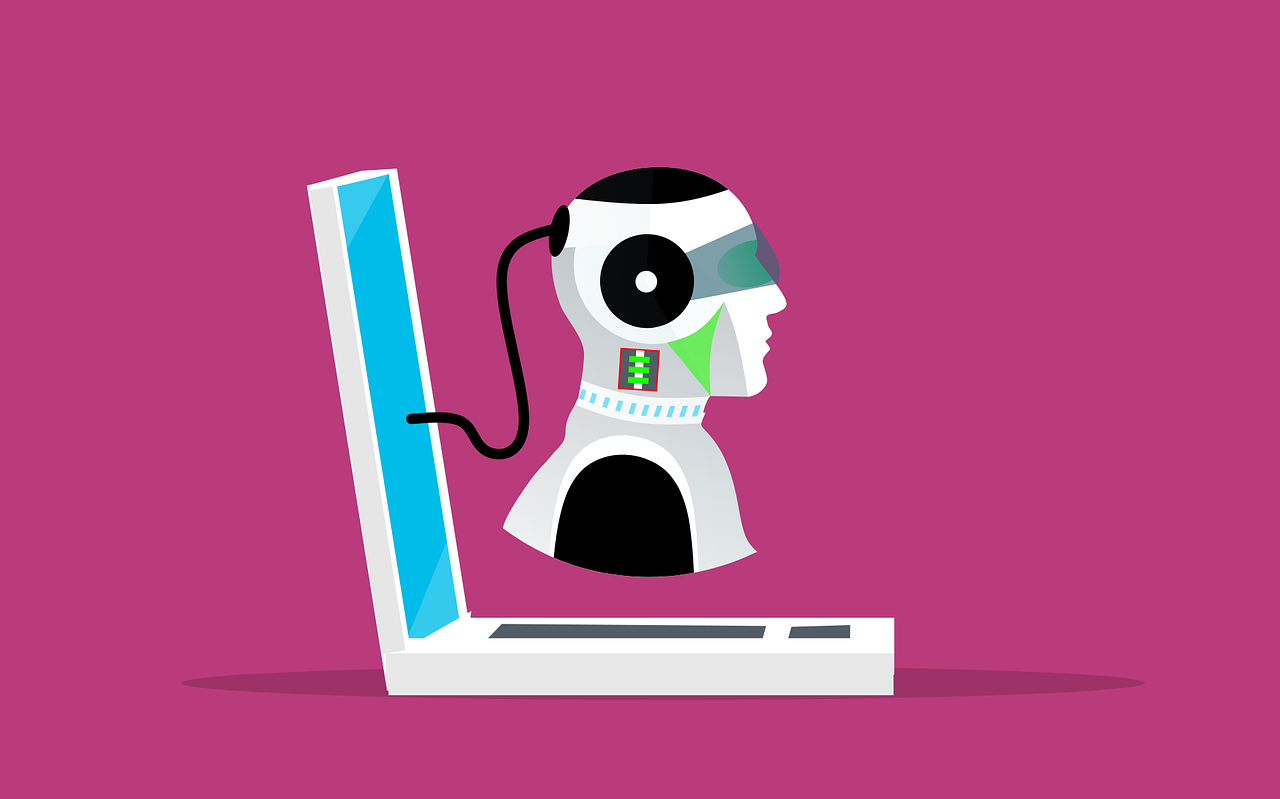
[…] “VMware and Cloud Computing: Integration and Benefits”“A Beginner’s Guide to VMware: Understanding Virtualization Basics” […]